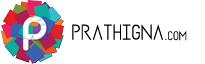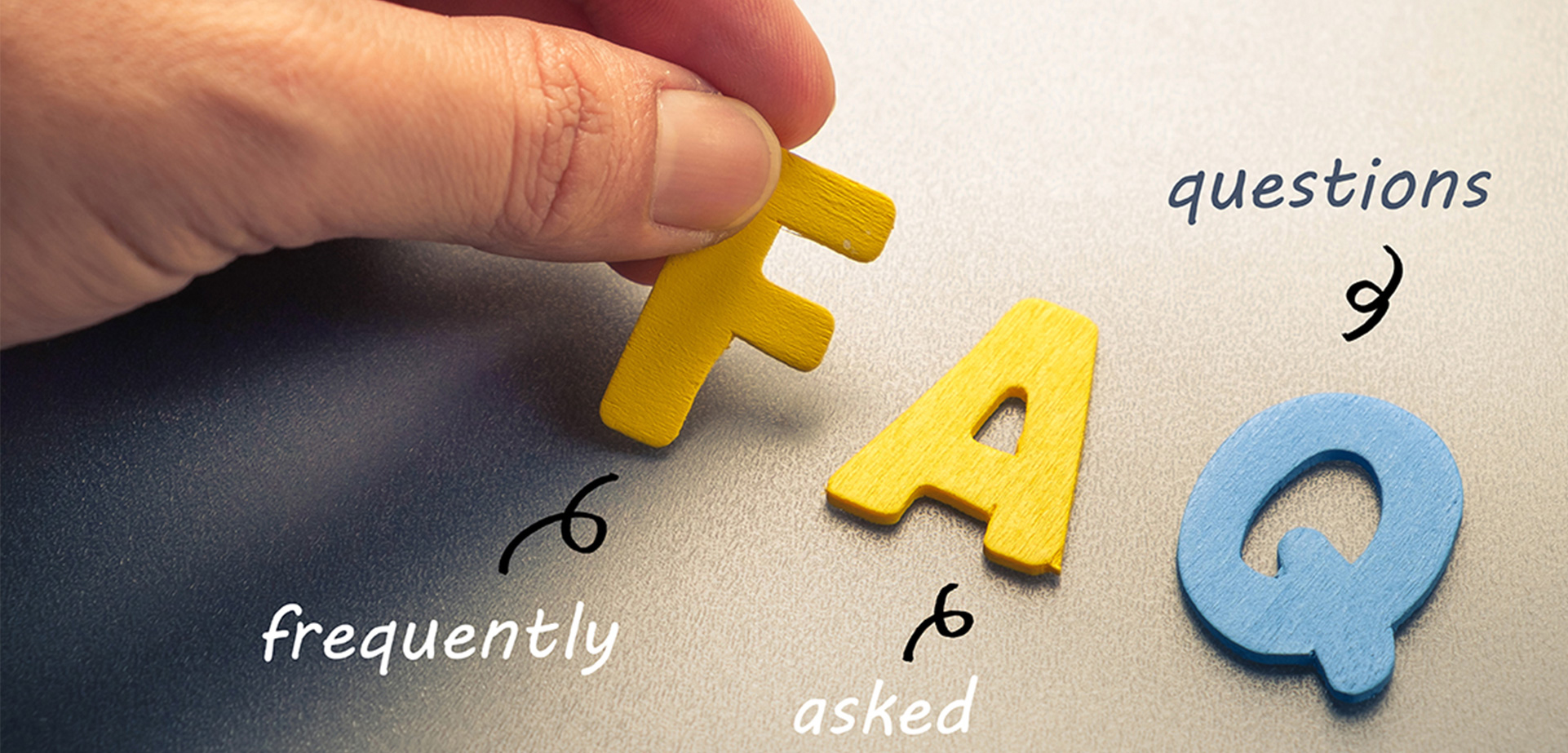For quick help, check out some of the Frequently Asked Questions
Yes, click on the edit button in the jobs posted tab, make necessary changes and repost it.
On the dashboard , go to Job Posted tab. Once clicked, you can select the edit button and make the changes. Once done click on submit.
Apply filters and also, correct matching criteria should be selected while posting a job.
Check whether the information provided in the Job description is sufficient. Mention only the necessary key skills in the key skills field. Do check the number of applications received in "Others" folder as well. Make your job as top or featured job.
Job Search
Would my contact details be visible on the Job posting if reveal contact details option is selected?
Yes, the contact details would be revealed to the job seeker after the job seeker has applied for the job.
You can check it in the dashboard, where you can find downloads left, job postings left, SMS left and email blast.
No, you can’t give access until you reach prathigna.com for sub user.
A Super User has Administration rights for an account created for his company. Super Users can Manage Sub-Users, edit account settings, monitor account usage and assign permissions to sub-users. Super User can also search for candidates and post jobs. A Sub User can post the jobs and search for candidates. Super user login will only be useful if you have multiple login ids.
Click on Edit button in the dashboard. Update the profile page with the changes. This will be reflected in the new job posting form, when you want to post a job.
There are two ways to change your password. Once you login to prathigna.com, you will see the manage settings. Clicking on it, will give you the option of changing password, where you have to enter your old password and specify and confirm your new password and click on Set New Password.
The other is forgot password method. When clicking on forgot password, you will be asked for your email id and you will get a mail asking you to change the password. Once you click yes, you will get an option to change the password and receive a thank you email for the same.
Delete your cookies this way:
If you are an Internet Explorer user
On the Tools menu, click Internet Options, and then click the General tab.
In the Temporary Internet Files section, click Delete Cookies, click OK, and then click OK again
If you are a Firefox (Mozilla) user
Open the Tasks menu, choose Privacy & Security, and then choose Cookie Manager.
Choose View Stored Cookies from the submenu. The Cookie Manager window opens with a list of all the cookies stored on your computer.
Click Remove All Cookies.
If you are a Safari (Mac) user
Click Preferences, then Security, then click Show Cookies.
Click Remove All button (a dialogue box will be displayed to make sure you really want to remove them). Click Remove All again
Click Done.
If you are unable to log into prathigna.com, please check if:
You are entering the correct username and password to log in to your prathigna.com account. Please note these account details are case-sensitive.
You have cookies enabled on your browser.
You have JavaScript enabled in your browser.
If the problem persists, please email us at bugs@HulloJobs.co.in. Alternatively, please contact us at any of our helpline numbers.
Yes, for this please contact us at sales@HulloJobs.co.in
You can either report the problem directly to us at ggg@HulloJobs.co.in, else contact our representative at [Number]
Services
Keywords are words and phrases to describe technical and professional experience, locations and company names.
Advance Search is an accurate search. This interface has got a large variety of definable parameters that a recruiter would desire for.
This happens when “exclude synonyms” is not checked. Use Boolean search or advanced keywords. System tends to look for alternate keywords to the original keywords provided by the user. Ensure that if system’s alternate words are not to be looked for then the check box of “exclude synonyms” should be turned ON.
Database consists profiles of jobseekers from different industries, functions, locations and experience levels.
By subscribing to it, you get to reach out to these jobseekers and hire them to meet your recruitment needs.
We offer:
Two search options: advanced and normal search – define and choose the way you’d like to search
You can refine your search by drilling down further through tools like search within results and
You can also contact candidates by email/sms, shortlist, candidates, forward resumes, regular alerts of resumes in your email based on the parameters you decide and at the frequency you want.
Please check out this link for various subscription packages of data //demologin.databaseprathigna.com/
For details about the subscription packages, you may also contact us at ggg@hullojobs.co.in
To know more details and for further assistance on your purchase decision, you may fill up the following form and our sales representative will get back to you.
You can search for candidates using the following search options:
Advanced Search: search using multiple search criteria like keywords, experience, annual salary, current location, functional area, industry type, include/exclude specified employers.
Normal Search: You can customize your search form and add/remove search fields that you use frequently.
To view a resume:
Conduct a search
Click on view of the desired resume from the resume listing page
This will open the resume preview with its details
You can contact candidates by sending an email or SMS, download resume or contact through phone.
To save the desired resumes from the search results page
Go to the search results page; check the box against the resume(s) you wish to save/move into a folder.
Click it and it will be saved.
To print a resume, click on the resume heading from the resume listing page. This will show the resume preview in detail. Click on the ‘Print’ option and this’ll print the resume.
Yes, to download resume:
Login to your account and go to the folder from which you want to download the resumes.
Click on ‘Download resume(s)’
Specify the starting and ending index of the resumes you wish to download.
Click ‘download’
This will download the desired resumes.
To download the resume that you’re currently viewing, click on the ‘Download’ option available at the top of the resume preview page.
Profile Freshness indicates when Job Seeker updates his profile, it comes on top of the recruiter’s search.